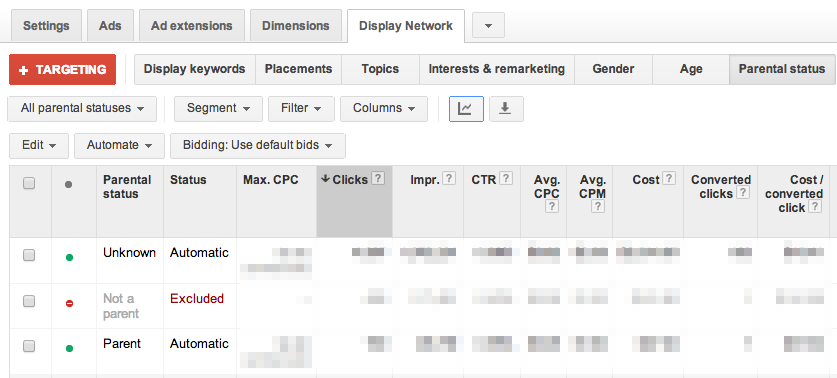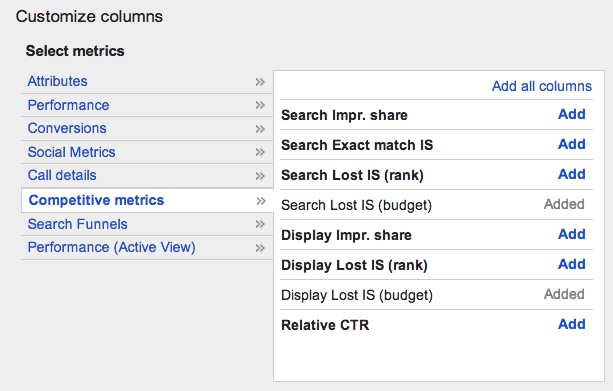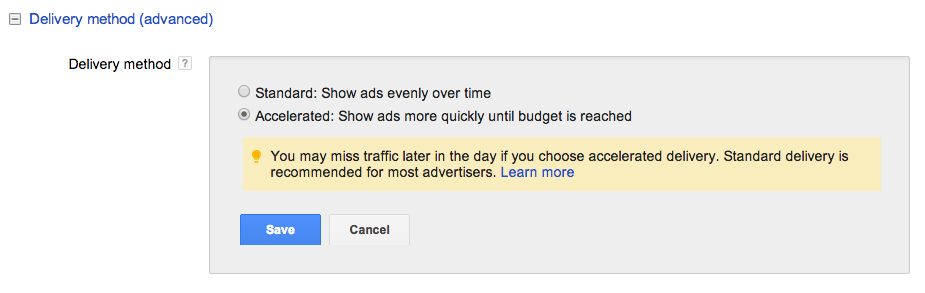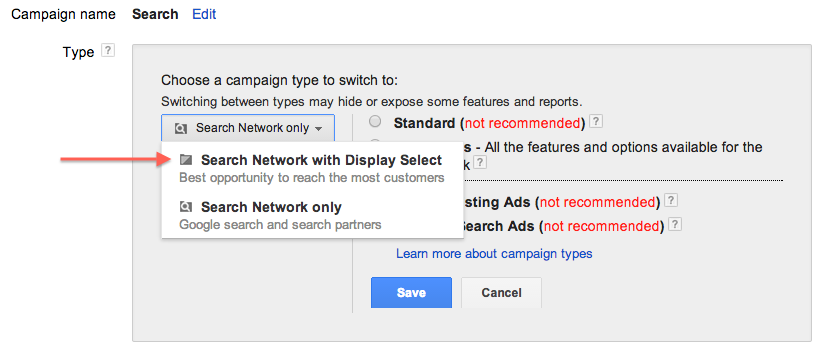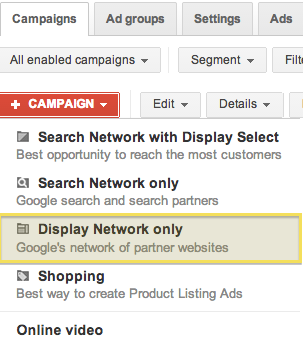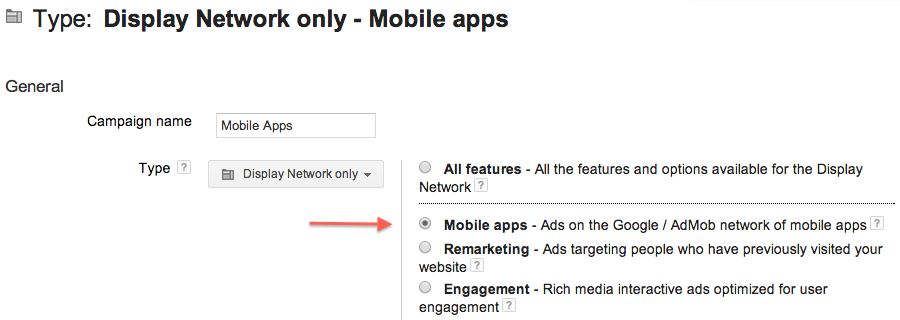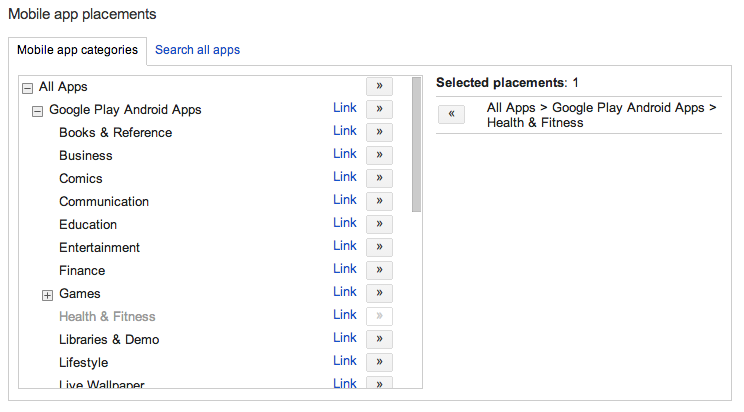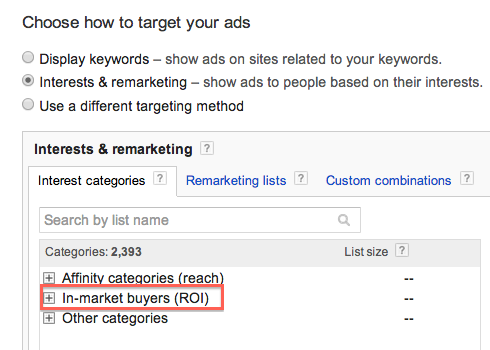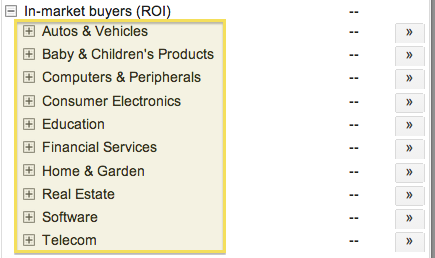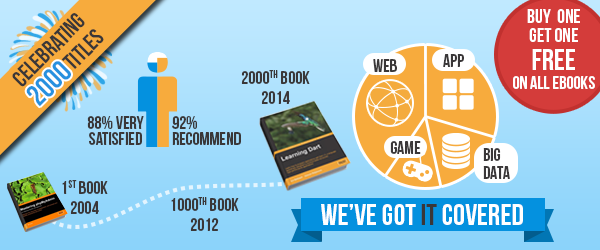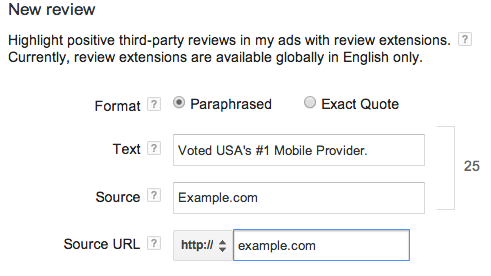Text ads have come a long way from the 3 lines of text you used to have to communicate what makes your business stand apart. Ad extensions have been a feature savvy advertisers take advantage of to showcase additional information, such as their business location, phone number, or links to additional pages of their website. The most recent ad extension Google added to their portfolio of extensions are “Callout extensions,” which allow you to highlight your unique features and selling points through an extra line of text.
This extension, like some other extensions, may not always appear and will only show in top ranked ads. However, when callouts do show, they instantly give you more ad real estate and make your ad pop.
To set up callout extensions, go to the Campaigns tab in your AdWords account, navigate to Ad extensions, and select Callout extensions from the drop down menu.
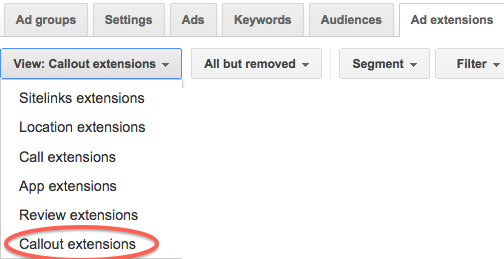
Click on +EXTENSION and then select + New callout and write your new callout text. Click Save once you have written a new callout.

The character limit is 25, so choose short, compelling messages. You have to be careful to not duplicate text you have in your text ads already, as that is against policy. Here are some ideas:
– Lowest Price Guarantee
– Serving NYC Since 1982
– 24/7 Service
– Free Estimate
– Same Day Shipping
If you want a specific callout to be given preference on mobile devices, you can check the mobile device preference box as you create each callout.
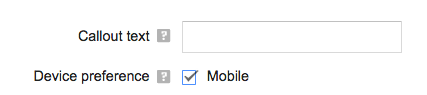
You can even schedule your callouts to only show during certain days or hours. This feature could be useful for special promotions that run only during a specific date range. Or, if you are planning to run a “Call for a free estimate” callout, you may not want to show it in the evenings, when you don’t have customer support available.
You can have multiple callouts, but typically only 2-3 will show. If you only have 1 callout, the extension will likely not show.
As with any copy, plan to test and refine. Experiment with campaign and ad group specific callouts to make sure your callouts as relevant as possible to your different sets of keywords and ads. Create several callouts, then analyze performance after a couple of weeks, and refine the callouts with lower CTR and conversion rates.