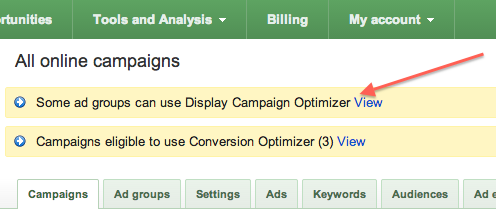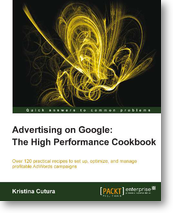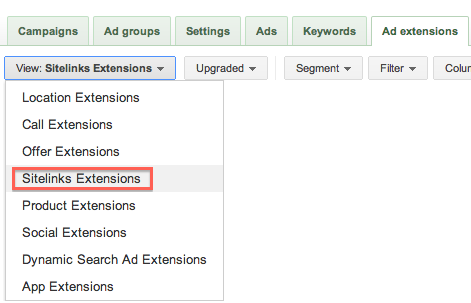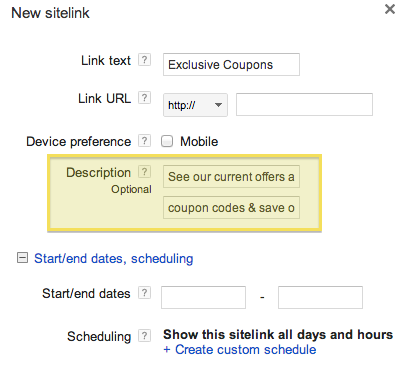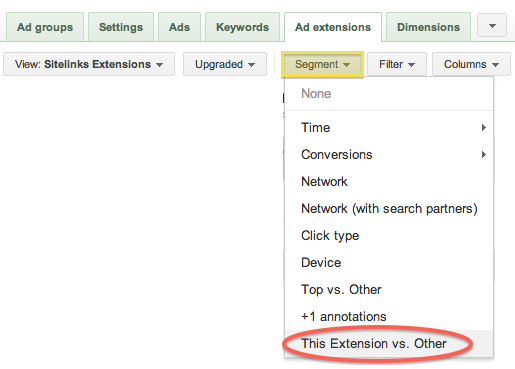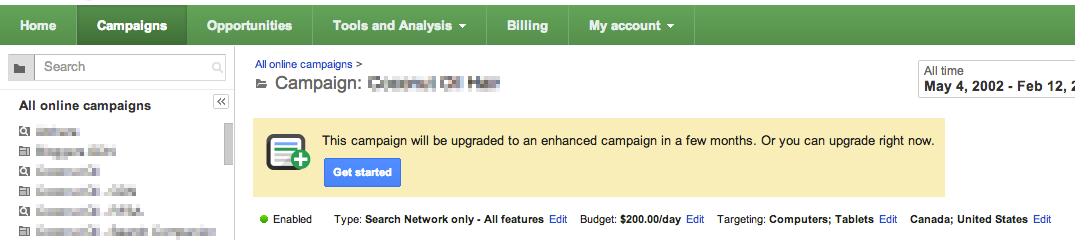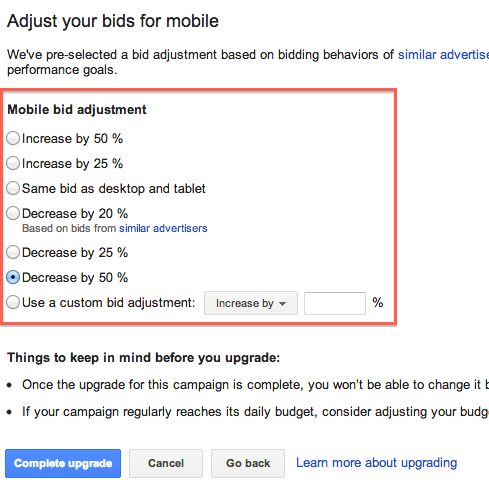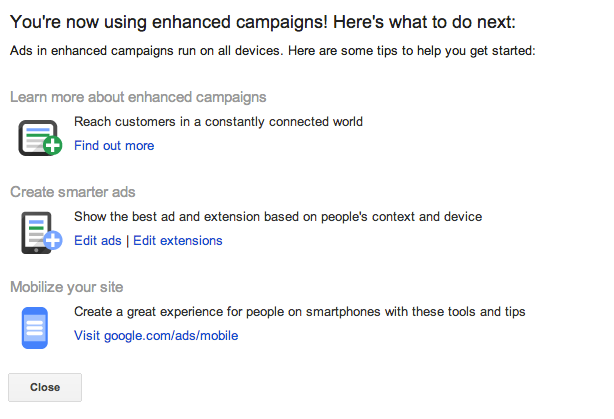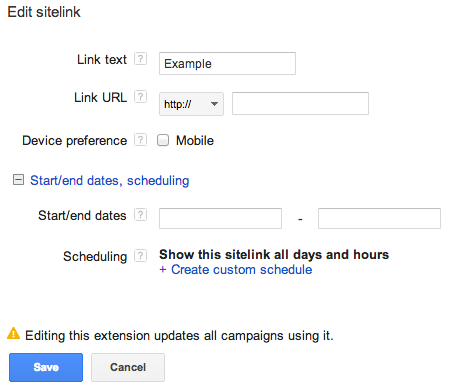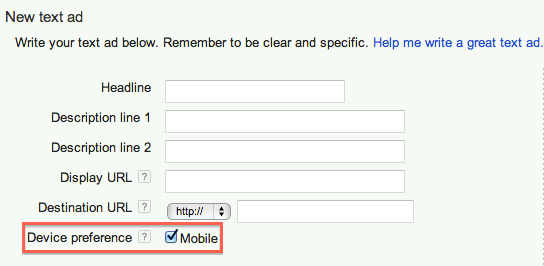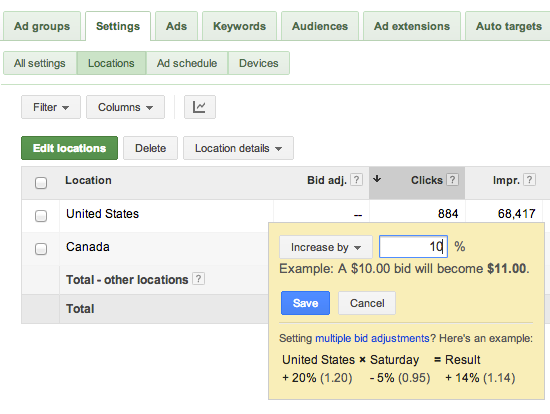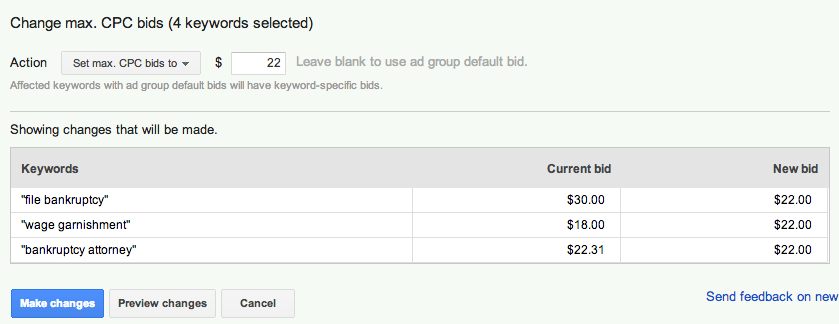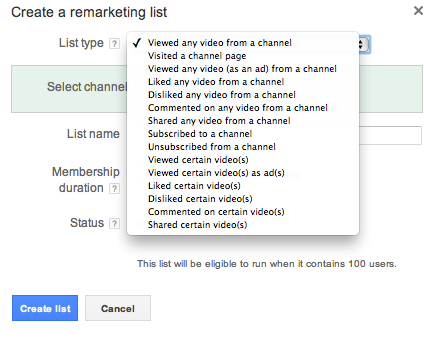If you’ve been running Google AdWords display campaigns that are generating conversions, you’ve probably seen a message that some of your ad groups are eligible to use the Display Campaign Optimizer (DCO). But should you really enable it?
DCO is Google’s tool that promises to find you more conversions by working with your CPA goal. It adjusts your bids based on historical data and finds additional relevant placements to maximize display conversions. DCO requires a minimum of 15 conversions over the last 30 days and works best with a Target CPA bid.
Before you enable it in eligible campaigns, keep in mind that the Display Campaign Optimizer works best in campaigns with a lot of conversion data, not just the minimum required 15/month. Also, CPAs tend to go up when you enable it. It’s best for advertisers who:
- Want more traffic and are not as strict with what websites their ads will show on. You could be showing on websites you did not add to your placements, as DCO finds new placements for you that you did not specifically target.
- Are OK with a CPA increase. If your CPAs are so low that you can afford to pay more for each conversion (congratulations, by the way!), give DCO a try.
Usually the first few days you’ll likely see a rather high CPA increase while DCO learns and adjusts, and CPA tends to come down gradually over the next few weeks. If you decide to test it, I recommend committing to ~2 weeks. CPA should come down and stabilize a couple of weeks after enabling it.
To enable DCO, click into an eligible Display campaign and ad group. Next, navigate to the Display Network tab and click on + Change display targeting. Scroll down until you see Targeting optimization (Display campaign optimizer) and select the checkbox next to Get more conversions.
As always, monitor your account to check that the change in traffic falls in line with your goals. If your conversions are up and CPA is still acceptable, consider enabling DCO in additional ad groups. If CPAs are too high after a couple of weeks, disable CPA or try it in a different campaign and ad group.