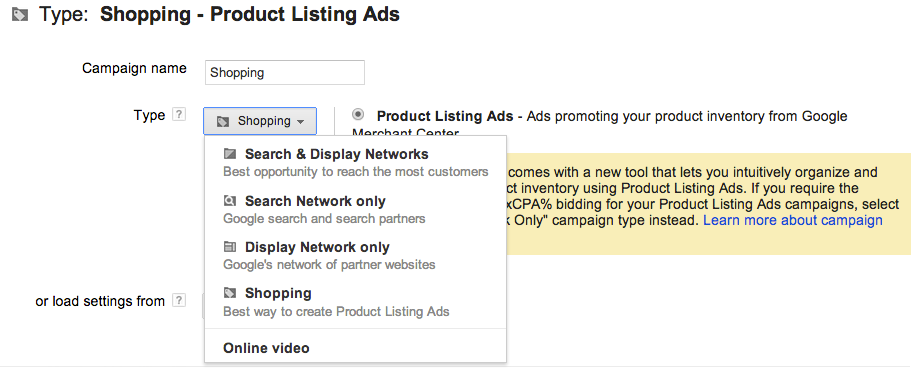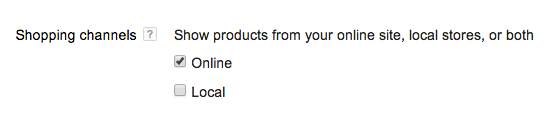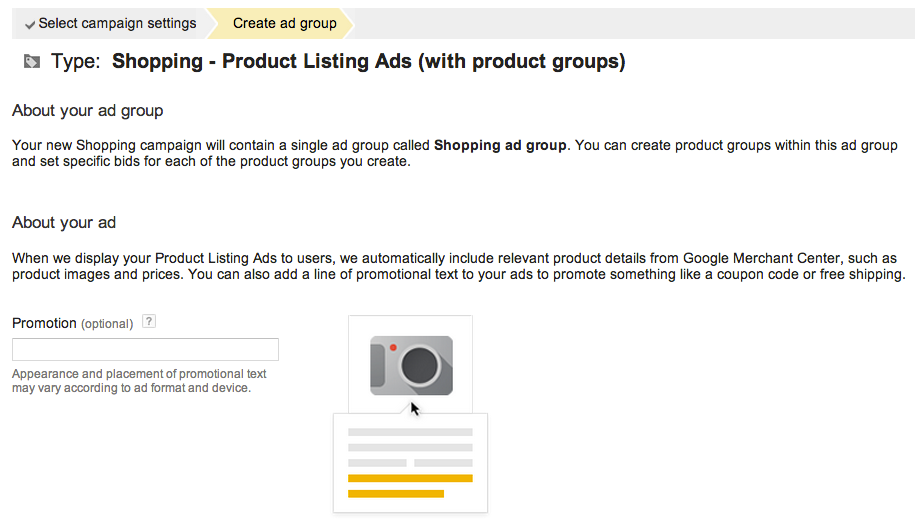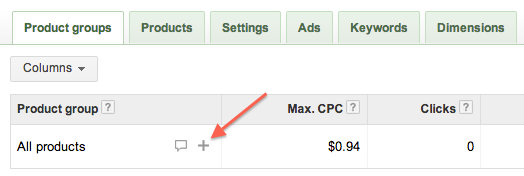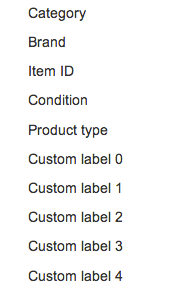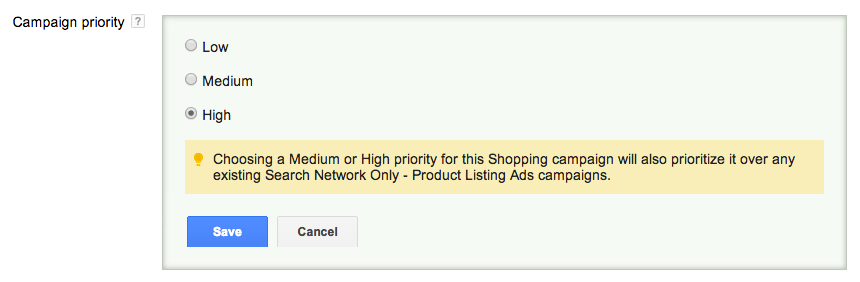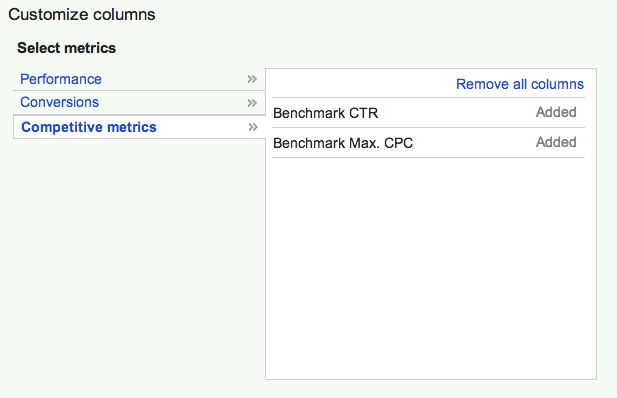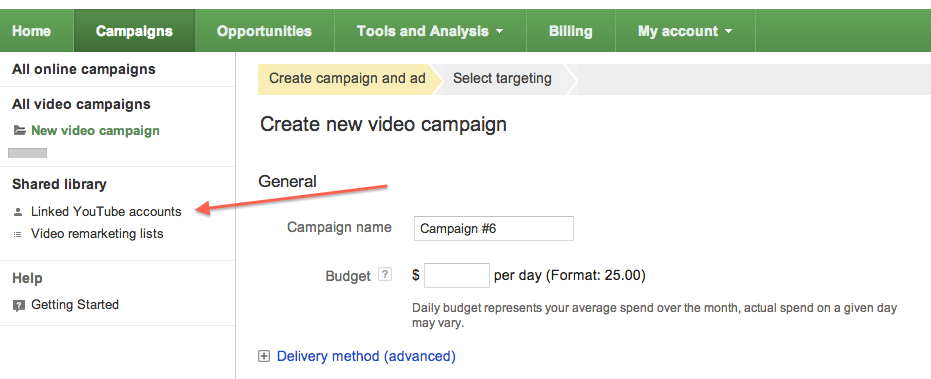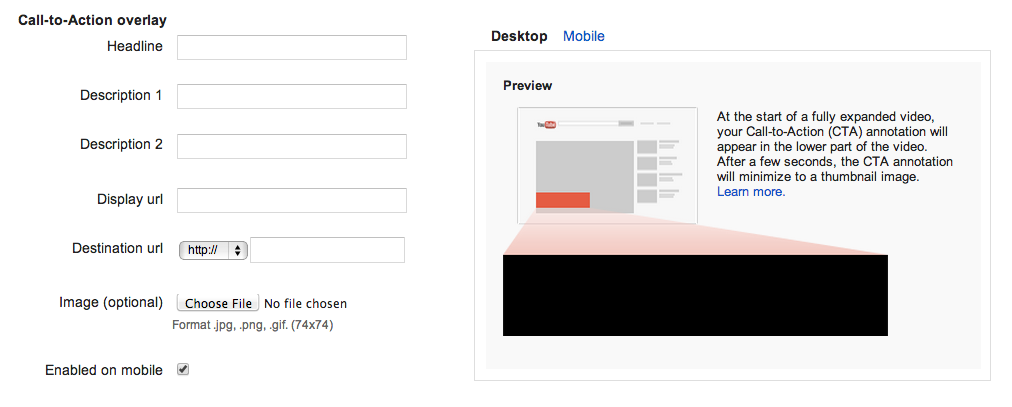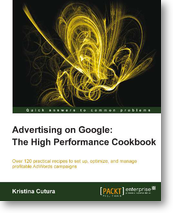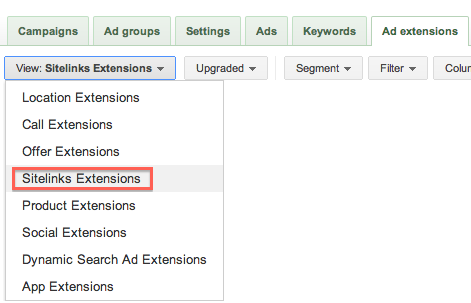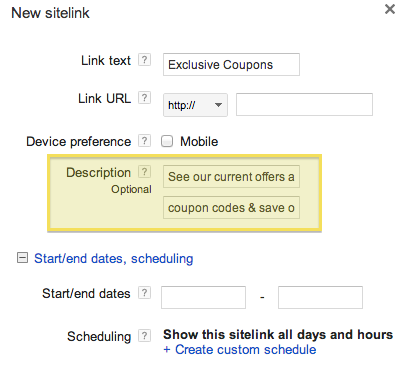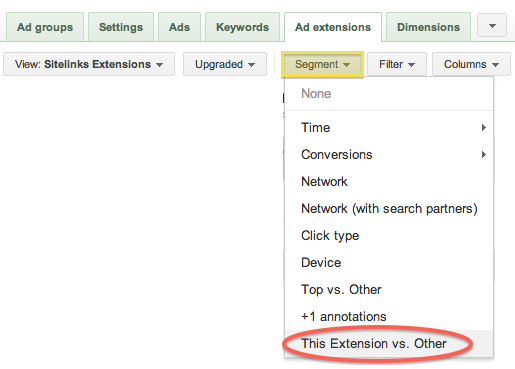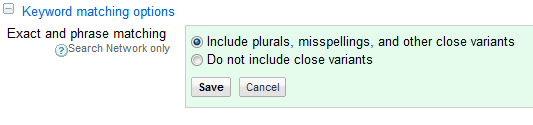Google’s new Shopping campaigns have launched to a limited number of AdWords advertisers. With the new Shopping campaigns, Google is looking to streamline product campaign and bid management as well as reporting, all a big need with the old Product Listing Ads (PLA) campaigns.
Everything looks pretty similar to what you may have seen when creating other campaign types, through there is a new Shopping channel option, where you can select to show products from your online site, local stores, or both.
Once you have chosen your basic campaign settings, you’ll have the option to create a promotion.
After creating a promotion, you’ll be taken to your Product groups, which will have your All products group and the option to add additional targets.
Clicking on the + sign will take you to a screen where you’ll be able to select product categories as well as more granular targets such as product type, brand, item ID , condition, and more to allow you to bid on each target based on how profitable it is, for example. You can also exclude a product type from triggering ads.
One interesting feature that you can locate in your Shopping campaign settings is Campaign priority. The default setting is Low, but if you set it higher, Google will prioritize this campaign if you happen to have the same product in another PLA campaign. Generally, your bid is what determines which ad will show, unless you set your Shopping campaign to a higher priority.
Additionally, Shopping campaigns will provide competitive benchmarks, such as impression share, and a bid simulator that will help you optimize bids and budget based on competition. Make sure to customize your columns to include Competitive metrics.
Shopping campaigns will eventually replace PLA campaigns so make sure you familiarize yourself with these new features that can help you run more profitable campaigns. If you have any questions, feel free to contact me.