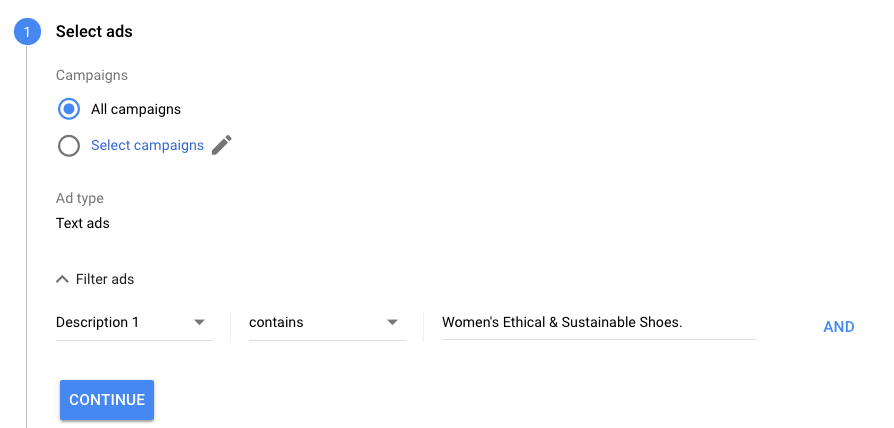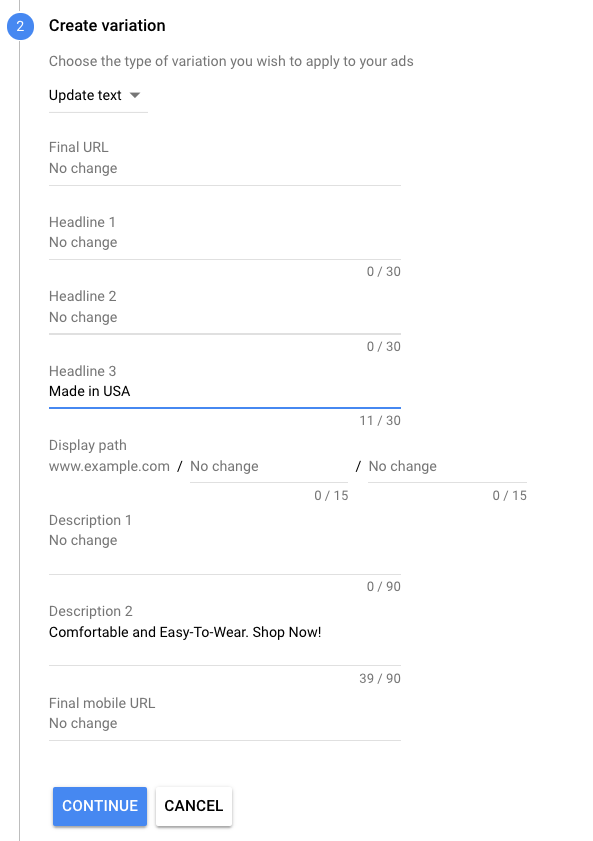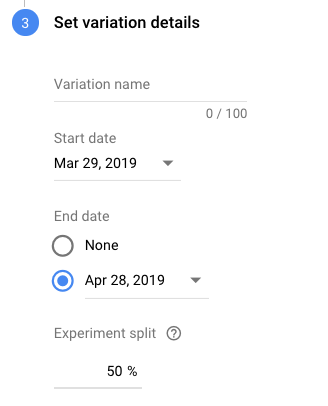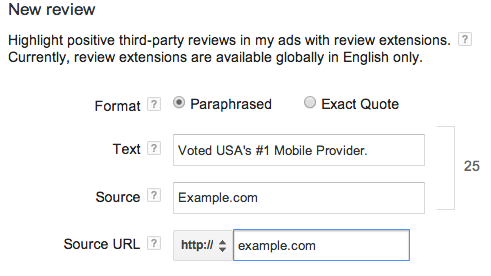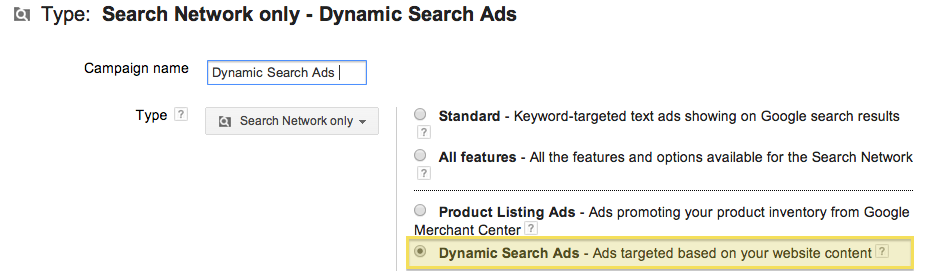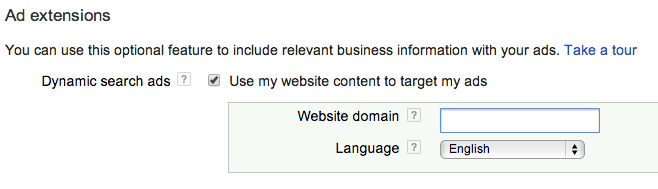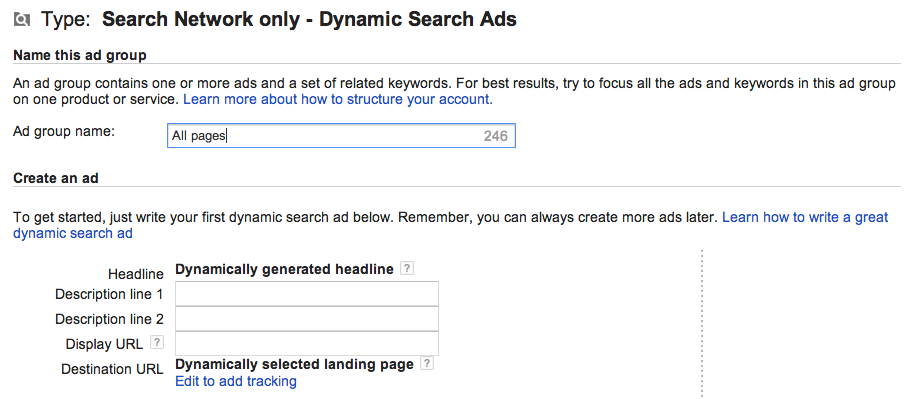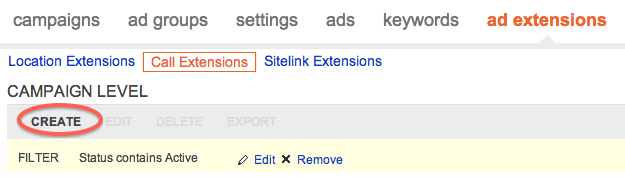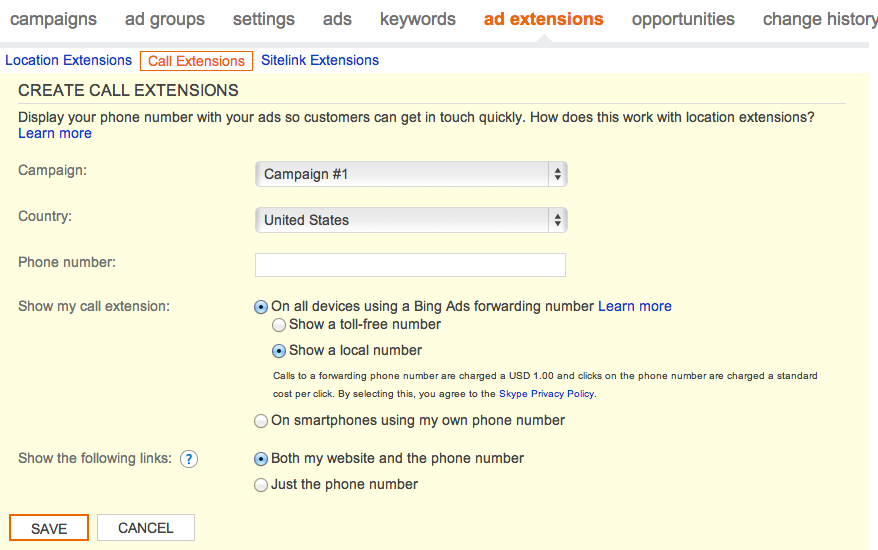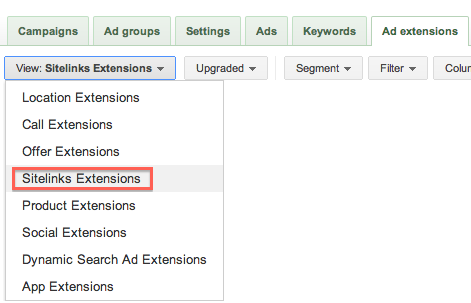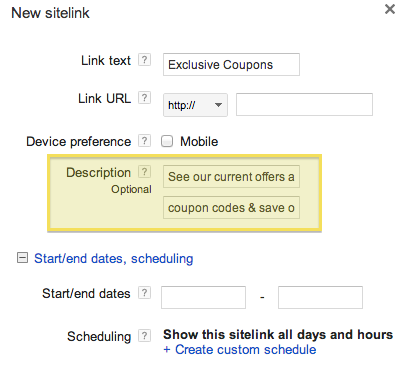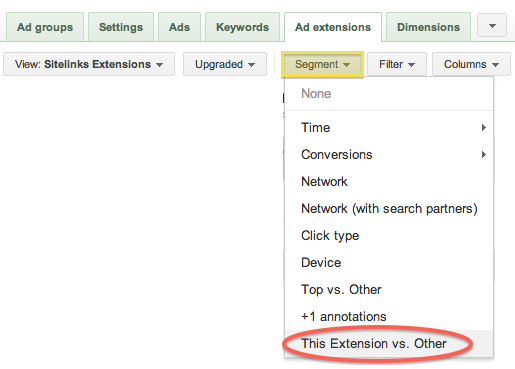Bing’s strategy over the years has been to pretty much copy Google Ads features, so it’s always a surprise when they launch something unique to their platform. A couple of weeks ago, Action Extensions were released as a way to show a button with your text ads and encourage users to book, apply, contact, and more.
Action Extensions could be valuable to create a sense of urgency and let your customers know what to do once they click on your ads.
To set them up, go to your Campaigns tab. Decide if you’d like to add action extensions at the account, campaign, or ad group level. For most businesses, account level will make most sense. For example, retail advertisers will want to encourage users to buy across all campaigns. B2B on the other hand, may want to push a contact or register call-to-actions, depending on your offer and lead process.
Once you’ve decided the level at which you’ll add your action extensions, go to Ad Extensions and select Action Extensions from the drop down.
Click the Create ad extension button and +Add new Action Extension.
Select your language and choose from one of the many action text options most applicable to your business and goals.
The URL fields are optional and can be left blank, unless you’d like to take the user to a specific page that’s different from your ad URL, such as your contact page.
Ad scheduling is available but is not required. I can only think of it being applicable for action extensions that push messaging, where you want to ensure that this ad extension does not show outside of your business hours.
You can set-up and test multiple action extensions at once if several of the pre-set action text options are applicable.
As with any ad extension, these won’t show every time a user searches as Bing chooses what ad extension is most relevant to each query, taking into account location, device, and other signals. In the accounts I manage, the new Action Extensions are showing in about 20%-40% of all served ad impressions.