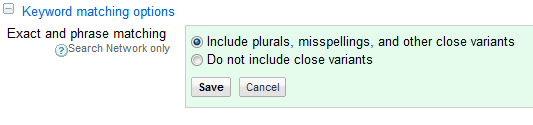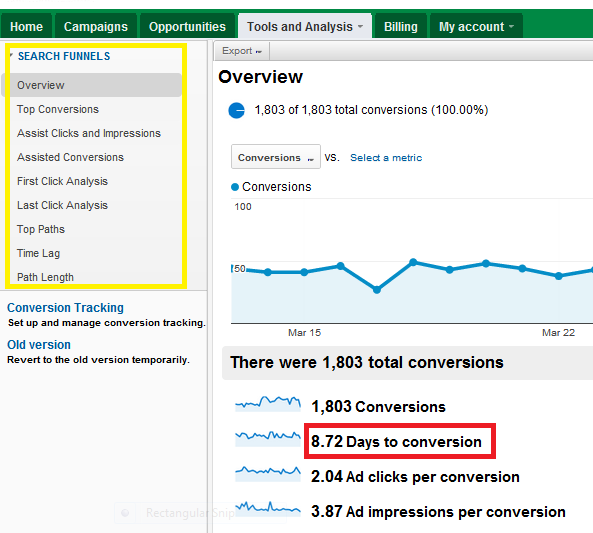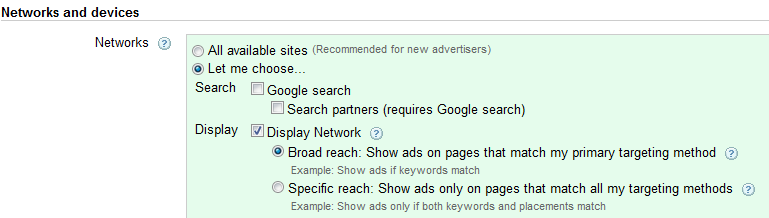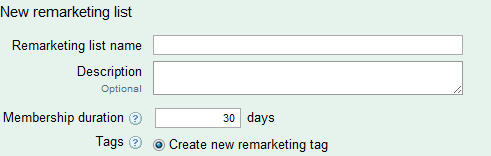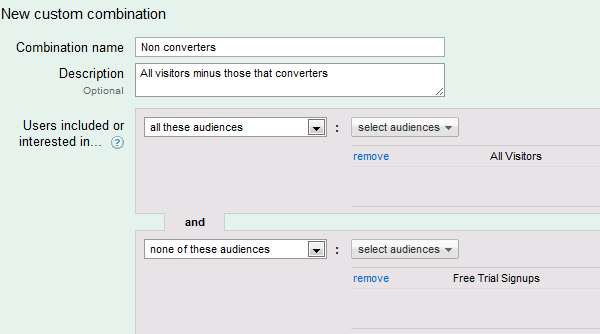Remarketing can be a great way to reconnect with your customers as they navigate away from your site and continue to browse the display network. However, it can also be bit intimidating to set-up. In my previous post, I discussed the value and the basics of remarketing. Here, I will outline how to get started and create a remarketing campaign in your AdWords account.
Create A New Remarketing Campaign
First, create a new campaign in AdWords. This campaign should be opted out of search and into the display network only, targeting the broad reach option, as shown in the screenshot below.
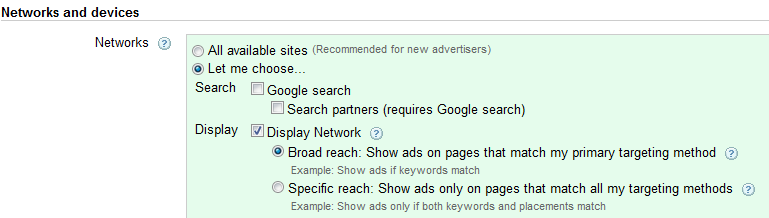
Select Audiences
Then, go to Shared Library in your AdWords account and click on Audiences, which is where you will be able to create an audience and generate code to be placed on the appropriate pages. I discussed defining your audiences in my last post, please refer to it for more information on how to segment your visitors.
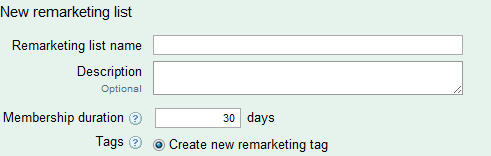
Select New Audience -> Remarketing List and choose a name and a cookie duration for your list. I recommend you start with a default 30 day cookie. When you save your audience, you will need to place the code on the corresponding pages of your website.
AdWords used to require 500 users in your audience list for your AdWords ads to start running. Now, your audience count needs to only reach 100 users for ads to be eligible to run. This is good news for smaller businesses and sites that do not get a ton of clicks as well as for more specific audiences.
Create Custom Combinations
You may want to create several audiences and then use custom combinations to reach the proper user base. For example, to reach only the non converters, you will want to have two audiences for all visitors and those that converted. Then, you will want to create a custom combination to target all visitors minus those that reached your conversion page.
Add Audience To Remarketing Campaign
Once you have created your audience, you will have to target it via your remarketing campaign. In your remarketing campaign, create an ad group, set your bid, and click on the Audiences tab. There, click on Add Audiences, choose the Remarketing Lists column and add in the audience you defined in the previous step.
Bidding
You can use CPC (Cost-Per-Click) or CPM (Cost Per 1000 Impressions) bidding, but I recommend going with CPC bids if you are direct response focused. You will want to start with a higher bid for more exposure, I recommend beginning with a $2 Max CPC and adjusting, as you monitor impressions, clicks and conversions.
Last Thoughts
Like with any campaign, you will want to monitor closely and adjust, based on performance. There are many more ways you can further sub-segment your audience, such as by cookie duration or display topics. Continue to experiment to custom targeting and messaging that resonates best with your customers.