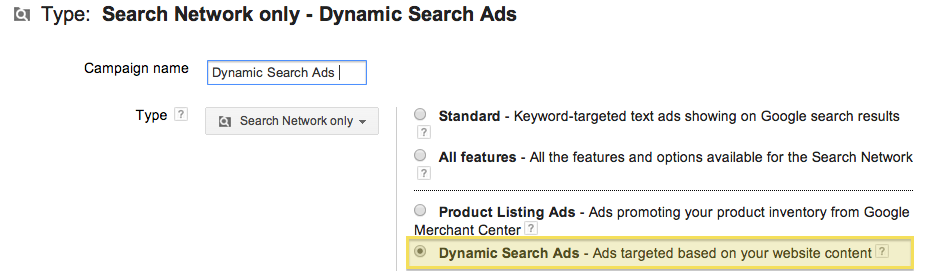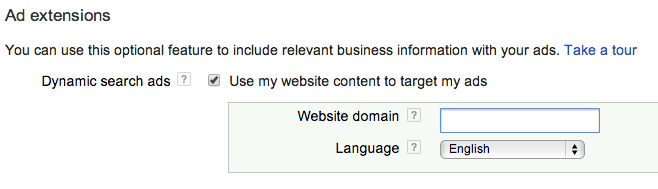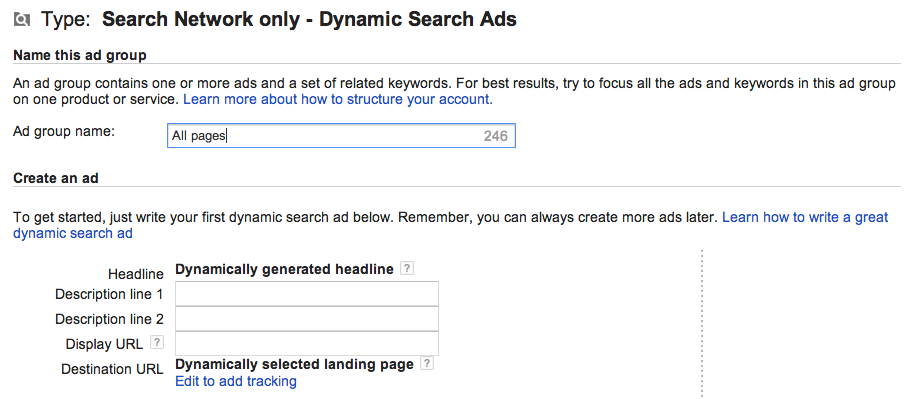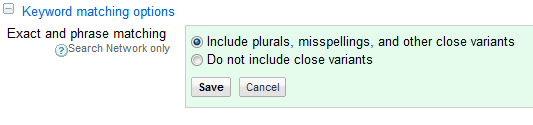Do you sell a large number of products that are becoming difficult to manage in Google AdWords? If so, you might benefit from Google’s Dynamic Search Ads, a campaign type that helps automate the keyword and ad creation process. Dynamic Search Ads automatically matches up user queries to relevant pages on your website based on your website content. Each headline and Destination URL is customized to match the keyword a user is searching on.
To get started, click on + Campaign in your AdWords account and choose option Search Network only. On the next step, select campaign type Dynamic Search Ads and fill in your target settings, including desired locations, budget, and default bid.
Under Ad extensions, make sure setting Use my website content to target my ads is checked, enter your website domain, and choose your website language.
Next, you’ll create your first ad group and write a dynamic ad. You just need to write default description lines — AdWords will automatically fill in the Headline and Destination URL based on each query.
Under Auto targets, check All pages to include your entire website. It’s a good best practice to start with an “All pages’ ad group and create additional, more targeted category ad groups to refine your ads and bids within Dynamic Search Ads.
My recommendation is to run Dynamic Search ads in parallel with your standard search campaigns. While the campaign is largely automated, it does require some optimization. For example, review and adjust your bids based on performance, and make sure to exclude irrelevant queries by reviewing the search term reports. Continue to experiment with ad description lines and rotate multiple ads within each dynamic ad group to find text that works better.
Finally, Dynamic Search Ads may not work for all types of websites. It’s a campaign type well suited for larger websites with more than 20 pages.